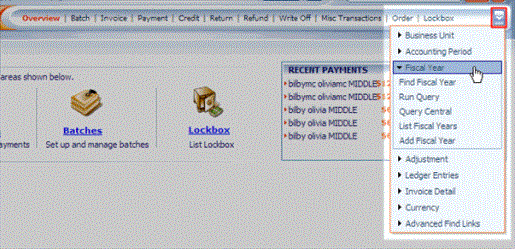
|
|
Fiscal Year Group Item
|
In many jurisdictions, regulatory accounting and taxation laws require financial reporting once per twelve months, but do not require that period constitute a calendar year (January through December).
Often the Fiscal Year is specifically established not to match the calendar year so that accounting year-end work does not coincide with periods of high activity or with holiday periods. For example, retailers will often push their fiscal year to start February 1st because their levels of inventory, receivables and payables at the end of December will be higher than at other point of the year, consequently more complex and time-consuming to measure accurately.
Another example are associations that work closely with government agencies. They will in turn mirror the government Fiscal Year, which is October 1 through September 30. Also, many associations will use a July 1 through June 30 fiscal year to ensure that revenue is generated on both sides of the calendar year.
In addition, many organizations find that it is convenient comparison purposes to always end their fiscal year on the same day of the week (local legislation permitting), thus some fiscal years will have 52 weeks and others 53.
The five standard Group Item Links (Add, Find, List, Run Query, Query Central), are available in the Fiscal Year group item.
To navigate to the Fiscal Year group item, click (or hover over) the Group Item Overflow menu and select Fiscal Year.
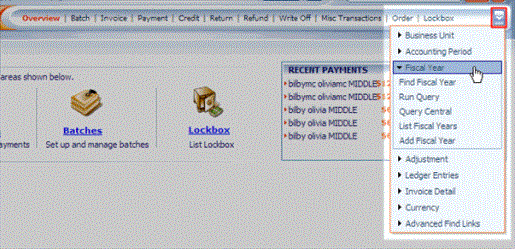
|
|
Fiscal Year Group Item
|
Note: The Fiscal Year and its concurrent Accounting Periods are set up with the Business Unit.
Each Business Unit must have at least one Fiscal Year to define Accounting Periods and report financial statements accurately within a defined time frame.
To add a Fiscal Year:
 on the far right side of the header. The Add - Fiscal Year window displays.
on the far right side of the header. The Add - Fiscal Year window displays.

|
| COMPLETED Add - Fiscal Year window |
The information displays in the fiscal years child form on the Business Unit Profile.
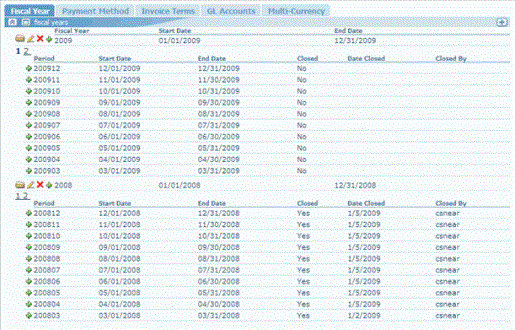
|
| The fiscal years child form on the Business Unit Profile. |
To ensure that a fiscal year and its periods are added correctly, the following validations are performed. If any of these conditions are not met, then the process will stop and you will see an error message.
There are multiple ways to locate a record using the Find page (for detailed methods on how to locate records, see the Find page). The Find functionality is universal throughout netFORUM . The results will display in a List page, which is also universal throughout netFORUM .
The Fiscal Year information is stored in the database by the "columns" (fields) you selected during the Add Fiscal Year process. These fields pertaining to Fiscal Years will be available to you on the Find - Business Unit page. The only other field available is the Year Closed Flag check box, which is selected during the Fiscal Year closing process.
The Find page is setup with a pre-defined set of columns (fields) versus a Query which allows you to select from ANY column in the search Table.
There are FOUR (4) ways to navigate to the Fiscal Year Profile:
OR
 to the left of the record that you wish to view.
to the left of the record that you wish to view.
OR
 to the left of the record that you wish to view.
to the left of the record that you wish to view.
OR
In the example below, the search will be on the 2009 Fiscal Year in the AVF Business Unit.
The Fiscal Year Profile is primarily for informational purposes only and a portal to the Accounting Periods within that fiscal year.
The Fiscal Year Profile displays the Business Unit, the year's name, and the start and end dates. The periods child form lists all of the Accounting Periods, including their status, while the account summary child form displays the pertinent information when a batch within an account period is posted.
If you click the Edit button on the right side of the bottom profile information panel, the Edit - Fiscal Year window displays. The ONLY editable data is the name of the Fiscal Year.
This periods child form stores all of the periods within the fiscal year:
The fields for each record in the periods child form are populated from the Accounting Period Profile and after each of those periods have been closed and posted.
The fields in the account summary child form populate when a batch is closed within any of the fiscal year's Accounting Periods. The primary data that is displayed in this child form is:
The Close Fiscal Year button is used to close the financials at the end of that fiscal year. The fiscal year cannot be closed until all Accounting Periods within that have been closed.
To Close a Fiscal Year: